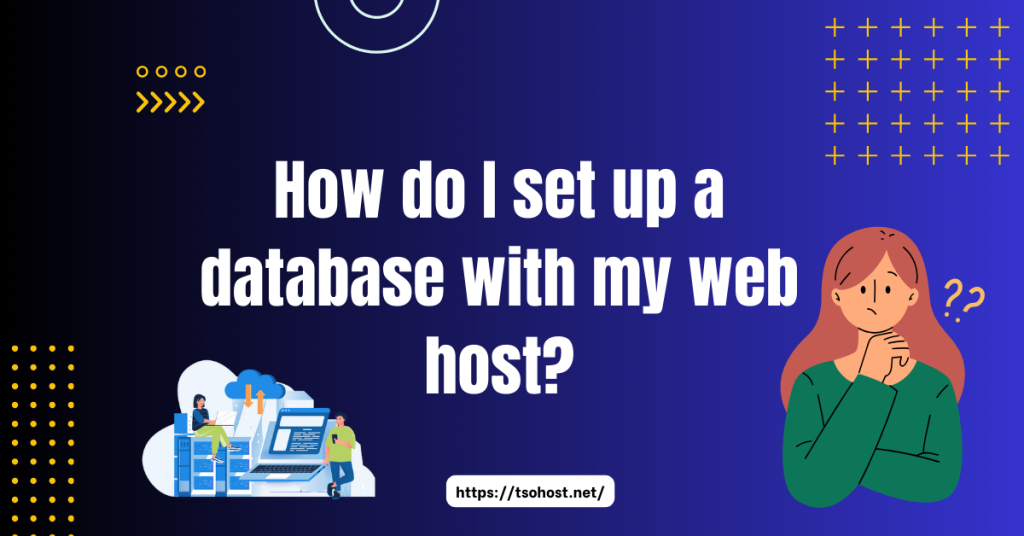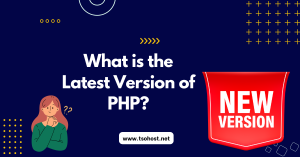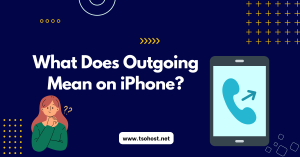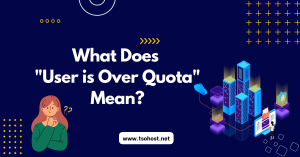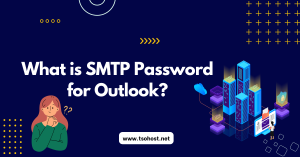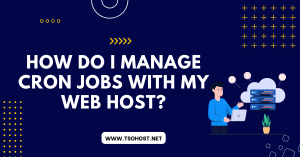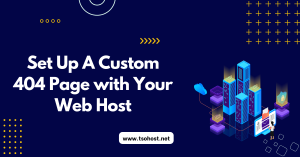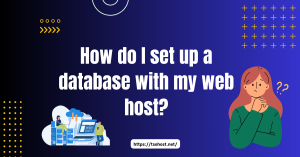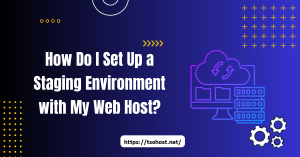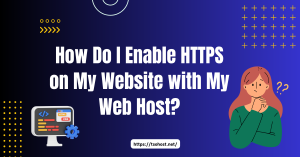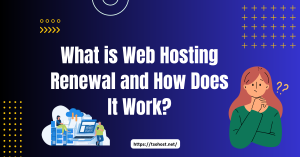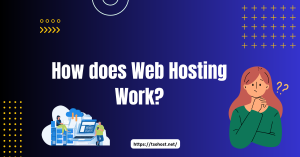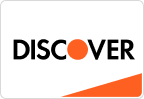Set Up a Database with Your Web Host is a pivotal step in creating a dynamic and data-driven website. Databases are the backbone of your website, storing and managing its content, user information, and other crucial data. This comprehensive guide will lead you through the process of setting up a database, from selecting the right hosting plan to securing your data and troubleshooting common issues.
Table of Contents
ToggleChoosing the Right Web Hosting Plan
Before you Set Up a Database with Your Web Host, it’s crucial to ensure that your web hosting plan supports database creation and management. There are various types of web hosting plans, including shared hosting, VPS hosting, and dedicated hosting. Each plan offers different levels of database support. By assessing your database needs based on the size and complexity of your website, you can make an informed decision. For most small to medium-sized websites, shared hosting with database support is sufficient, empowering you to make the right choice for your website.
Understanding Database Backup Methods
Backups are the unsung heroes of database management, ensuring your data is shielded in the face of loss, corruption, or other unforeseen events. There are several intriguing methods to backup your database:
- Full Backups: These involve copying the entire database at once. They are comprehensive but can be time-consuming and require more storage space.
- Incremental Backups: These only copy the changes made since the last backup. They are faster and use less storage, but to restore the database, they require all incremental backups and the last full backup.
- Differential Backups: These copy all changes made since the last full backup, but not as granularly as incremental backups. They balance speed and storage needs.
Understanding these methods helps you choose the right backup strategy for your needs, ensuring data security and availability.
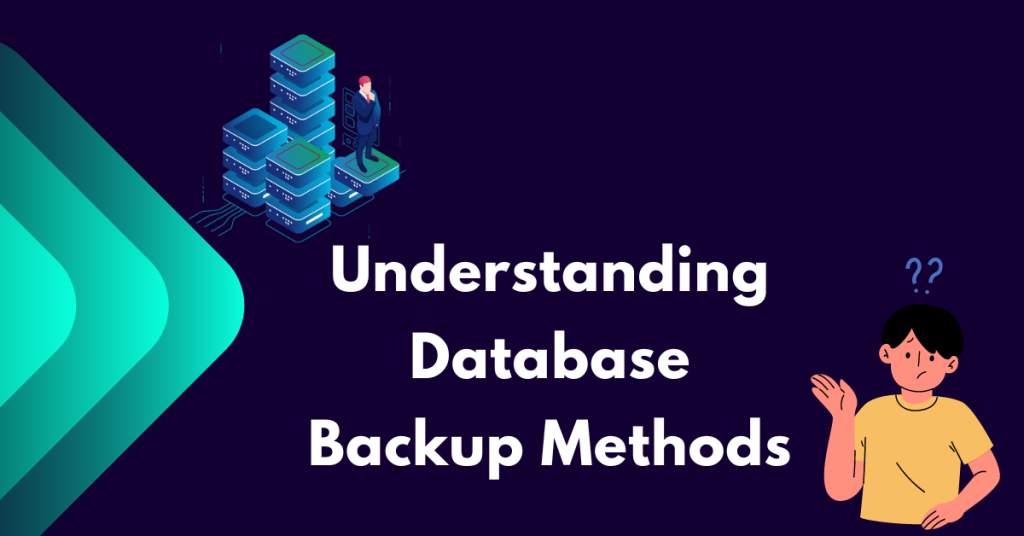
Migrating Databases Between Hosts
Migrating databases involves transferring your database from one hosting provider to another. This can be necessary for better service, lower costs, or increased performance. The migration process typically involves:
- Exporting the Database: Use tools like PHPMyAdmin to export your database in a compatible format (e.g., SQL, CSV).
- Setting Up the New Host: Create a new database on your new TSOhost and configure the necessary settings.
- Importing the Database: Use import tools provided by your new host to load the exported data into the new database.
- Updating Connection Settings: Adjust your application or website configurations to connect to the new database.
Carefully planning and executing the migration minimises downtime and ensures a smooth transition.
Accessing Your Web Hosting Control Panel
Log into your web hosting control panel to begin Set Up a Database with Your Web Host. Most web hosts provide a control panel like cPanel or Plesk, which makes managing your hosting account straightforward. After logging in, navigate the interface to locate the database section. This section typically includes tools for creating and managing databases.
Creating a New Database
Once in the database section, look for the option to create a new database. The process usually involves naming your database and choosing a character set. Be sure to use a descriptive name that reflects the purpose of the database. After creating the database, you can set up database users and permissions.
Understanding Database Types
When setting up a database, you’ll encounter a variety of database types such as MySQL and PostgreSQL. MySQL, a popular choice, is widely supported by web hosting providers. On the other hand, PostgreSQL is a powerful option known for its advanced features and performance. Choosing the right database type is crucial, as it should align with your needs and the requirements of your web applications.
Setting Up Database Users
Creating database users is an essential step in managing access to your database. Each user should have a unique username and a strong password. Assign appropriate permissions to each user based on their role. For example, an administrator might have full access, while a regular user might have read-only access. This helps maintain security and proper database management.
Connecting to Your Database
There are multiple ways to connect to your database. One of the most common methods is using PHPMyAdmin, a web-based database management tool. PHPMyAdmin provides a user-friendly interface for managing databases, running queries, and importing/exporting data. Alternatively, you can connect to your database via the command line using tools like MySQL client or sql for PostgreSQL.
Configuring Database Settings
After setting up your database and users, you might need to configure specific settings to optimise performance and security. This can include adjusting memory allocation, setting timeouts, and configuring logging options. For detailed guidance on configuration settings, refer to your web host’s documentation and the database’s official documentation.
Securing Your Database
Security is paramount when managing databases. By implementing strong passwords for all database users and considering using SSL certificates to encrypt data transmitted between your web server and the database, you can reassure yourself of the safety of your data. Regularly updating your database software to patch any vulnerabilities and using firewalls to protect your database server from unauthorised access further enhance your database’s security, giving you confidence in your data management.
Importing and Exporting Data
Data can be imported into your database through tools like PHPMyAdmin or command-line utilities. Standard formats for data import include SQL, CSV, and XML. Similarly, these tools can export data for backup or migration purposes. Regular data exports help ensure you have up-to-date backups in case of data loss.
Common Database Issues and Troubleshooting
Despite your best efforts, you might need help with your database. Common problems include connection errors, slow performance, and data corruption. Troubleshooting these issues involves checking error logs, optimising queries, and ensuring sufficient server resources. Having a solid understanding of your database management tools will make troubleshooting easier.
Optimising Database Performance
To keep your database running smoothly, it’s important to regularly perform performance tuning. This can include indexing tables, optimising queries, and cleaning up unused data. By regularly performing these maintenance tasks, such as defragmenting tables and updating statistics, you can be proactive in improving your database’s performance. Monitoring tools can help identify performance bottlenecks and guide optimization efforts, making you a responsible database manager.
Automating Database Backups
Automating database backups is a critical part of data management. Most web hosts offer options to schedule regular backups through the control panel. Automated backups ensure that you always have a recent copy of your database in case of failure. Store backups in multiple locations for added security.
Using Third-Party Database Management Tools
Numerous third-party tools are available for database management, offering advanced features and ease of use. Tools like Adminer, DBeaver, and Navicat provide comprehensive database management capabilities and can simplify tasks like query building, data visualization, and performance monitoring.
Conclusion:
Setting up a database with your web host involves several essential steps, from choosing the right hosting plan to securing your data and optimizing performance. Following this guide ensures your database is well-configured and secure, providing a solid foundation for your website’s data needs.
FAQs:
1. What is the easiest way to create a new database?
The easiest way is through your web hosting control panel, such as cPanel, which typically offers a straightforward interface for database creation.
2. How do I choose between MySQL and PostgreSQL?
MySQL is widely supported and user-friendly, making it a good choice for most websites. PostgreSQL offers advanced features and better performance for complex applications.
3. What should I do if I can’t connect to my database?
If you can’t connect to your database, check your connection settings, ensure your server runs, and review any error messages for clues.
4. How often should I back up my database?
It’s recommended that you backup your database at least once daily. More frequent backups may be necessary for websites with high data turnover.
5. Are third-party database management tools necessary?
While unnecessary, third-party tools can provide additional features and a more user-friendly interface, making database management more accessible and efficient.
6. What are some common mistakes to avoid when setting up a database?
Common mistakes include using weak passwords, not setting proper user permissions, and neglecting regular backups. Avoid these pitfalls to ensure your database is secure and reliable.
7. Can I migrate my database to a different hosting provider?
Yes, you can. This typically involves exporting your database from the current host and importing it into the new host’s database management system.
8. How do I monitor my database’s performance?
Use monitoring tools from your web host or third-party solutions to track database performance. Look for metrics such as query execution time, server load, and error rates to identify and resolve performance issues.
9. What should I do if my database gets corrupted?
If your database gets corrupted, restore it from a recent backup. Regular backups are essential to minimise data loss and ensure quick recovery in case of corruption.